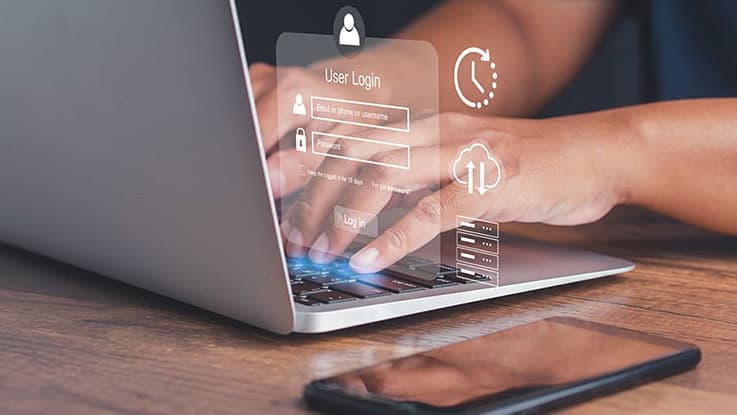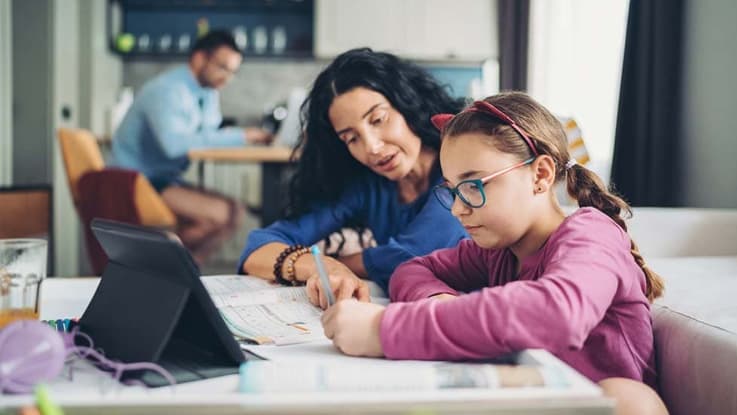How to set strong passwords
Key takeaways
- Combine uppercase letters (A-Z), lowercase letters (a-z), numbers (0-9), and special symbols (!, @, #, etc.). For example, "Ex@mpl3!p455w0rd#".
- Aim for at least 12 characters.
- Avoid words like "password" or number sequences like "123456". Instead, try a phrase or a combination of unrelated words.
- Consider using a password manager to create and store strong passwords for you.
Why is it important to set strong passwords?
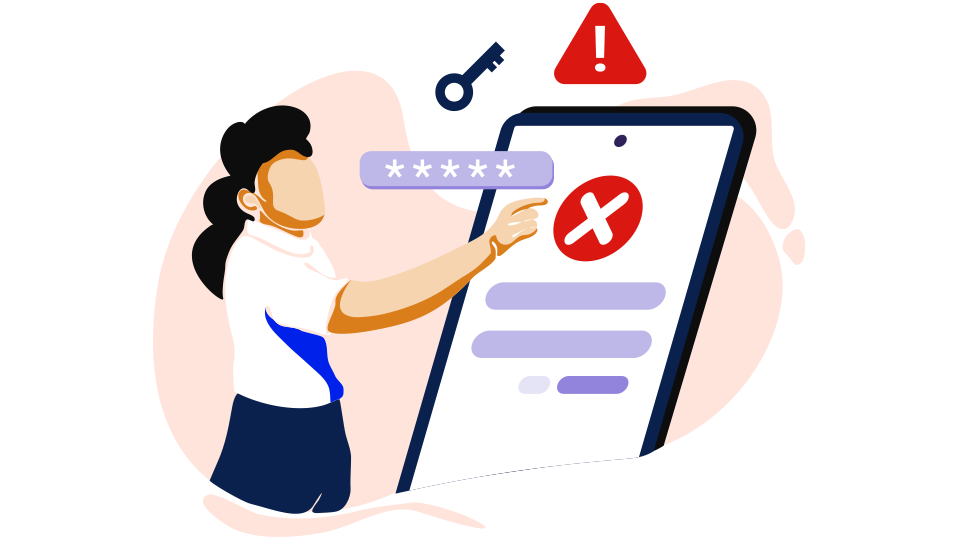
BeConnected says it best; Passwords help protect your most important personal information and prevent others from accessing that information.
Strong passwords help keep your personal information safe and stop others from accessing your accounts. Weak passwords can be easy for someone to guess, even if they don't know much about you.
This guide uses information from BeConnected and the Optus Digital Thumbprint website.
You can learn how to create a strong password and what to do if someone accesses your online accounts.
Making a strong password
Follow these tips to make a strong password and keep your online accounts secure.
Use a mix of characters
Combine uppercase letters, lowercase letters, numbers, and special characters (like !, @, #, $) to create a stronger password.
Make it long
Aim for at least 12 characters. The longer the password, the harder it is to guess and the longer it would take for an automated computer program to run through all the possible combinations of characters in a password.
Avoid common words and patterns
Don’t use information that someone could easily associate with your account like your name, birthdate, or common words like “password” or “123456”.
Use passphrases
Create a phrase made up of random words. These can be harder to guess but easier for you to remember.
Change passwords regularly
Update your passwords periodically to enhance security. Usually once or twice a year is enough according to eSafety.
Don’t reuse passwords
This way, if one account is compromised, your other accounts remain secure.
Consider a password manager
These tools can generate and store complex passwords for you, so you don’t have to remember them all.
Tip
- Don't save your banking passwords in your browser, even with a passcode on your device. It's okay to save your banking client number.
- Avoid saving passwords in your browser when using public computers. For example, at a public library.
Additional resources for learning
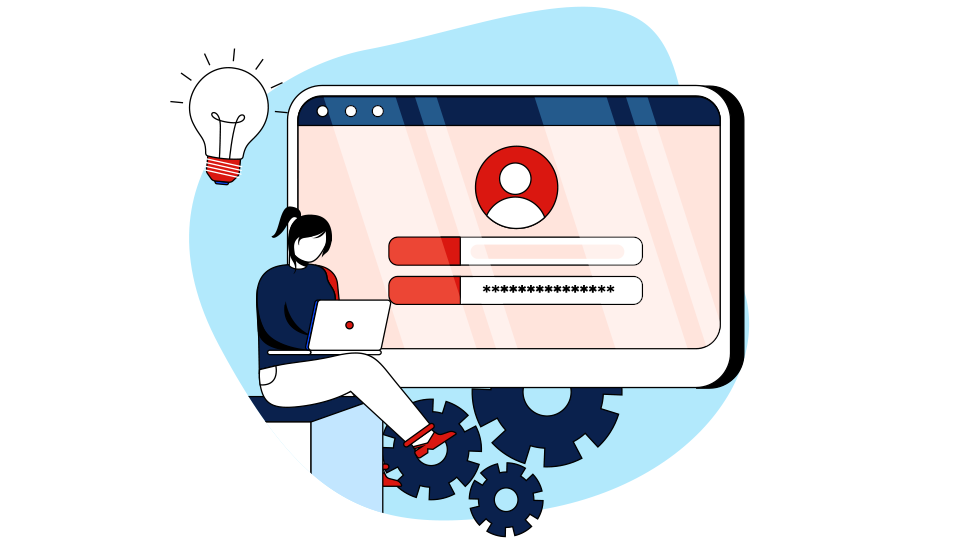
Watch the video and read the booklet below. Then, try out the activities to test your security skills!
eSafety Video on Password Security
Optus Digital Thumbprint PDF guide
Protecting your identity - Passphrases, Passwords, and MFA
Ready to put your knowledge to the test?
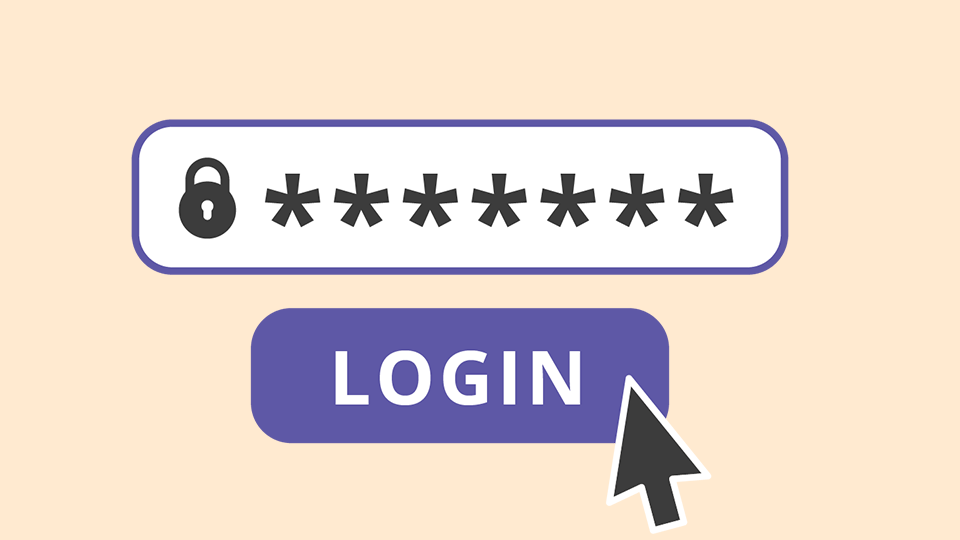
BeConnected activity
The importance of strong and secure passwords.
In this activity you’ll learn what makes for a strong and secure password. You’ll also find out about computer-generated passwords and how they can be safer and keep your personal details more secure.
Finally, you’ll learn you should periodically change your passwords, to be as safe as possible online.
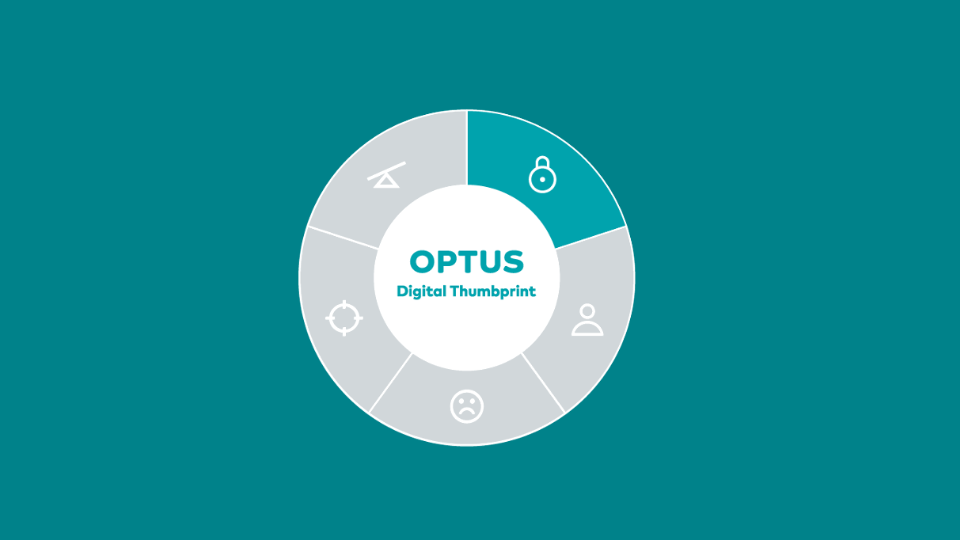
Optus Digital Thumbprint quiz
Can you build a strong passphrase?
Learn how to protect your personal information with passwords, passphrases and Multi Factor Authentication (MFA).
What to do if your accounts are compromised
Stay calm, act quickly and follow these steps:
Change your password immediately
If you suspect your account has been hacked, change your password right away.
Enable multifactor authentication
This adds an extra layer of security by requiring a second form of verification.
Check your account activity
Look for any suspicious activity or unauthorised access.
Contact the service provider
Inform the company or service that your account has been compromised. They can help secure your account and provide further instructions.
Monitor your other accounts
If one account is compromised, others might be at risk. Keep an eye on your other accounts for any unusual activity.
By following these tips and using the resources provided, you can create strong passwords that help keep your accounts and personal information safe.
End of article